Author Picture In Google Search Results – 5 EASY Steps
by Julie Burgmeier
Want An Author Picture In Google Search Results Quick and Easy?
UPDATE 8/2014: From Google “Authorship markup is no longer supported in web search”. Check out this article by Search Engine Land to learn more.
Let me save you the pain and suffering of my troubleshooting while trying to figure out how to include an author picture in Google Search Results.
1: Go to the Structured Data Testing Tool and enter the URL of the post you are trying to get the author picture in Google search results.
2: Make sure you have a recognizable head shot on your Google+ profile.
3: Add a byline to your post containing your name such as: by Julie Burgmeier
4: Make sure your name matches your Googe+ profile name.
5: Verify you have an email address (such as julie@skagitmarketing.com) on the same domain as your content (such as skagitmarketing.com). If you need to update your email address on your Google+ profile, go to the Google Authorship page and enter your email address in the form.
Now go back to step one and enter in the URL again – oh what a good feeling!
Will Author Picture in Google Results Boost My SEO?
YES. Authorship markup and web search was launched by Google in June of 2011. From their blog:
[dropshadowbox align=”none” effect=”curled” width=”250px” height=”” background_color=”#ffffff” border_width=”1″ border_color=”#dddddd” ]We know that great content comes from great authors, and we’re looking closely at ways this markup could help us highlight authors and rank search results.[/dropshadowbox]
Rich Snippets (includes author picture in Google results) have already been proven to increase your click through rates by 150%. So not only will an author picture in Google results boost your SEO, but think of what is will do to your credibility and branding. Want to be a thought leader in your neck of the woods – adding an author picture in Google results is a must.
Troubleshooting Notes: I had to make sure I changed my user profile in WordPress to match up including the email address I was using. I also added my Google+ URL to my user profile. Also make sure you are using the WordPress screen option “author”, and then selecting the author (yourself) from the pull-down menu that shows up at the bottom of “edit post” in WordPress.

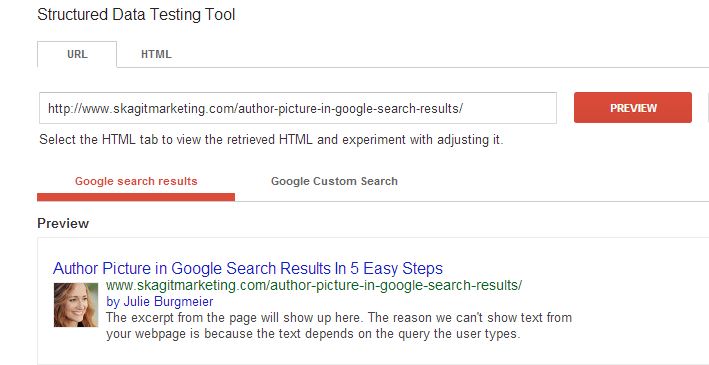

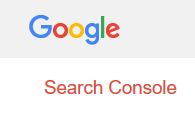
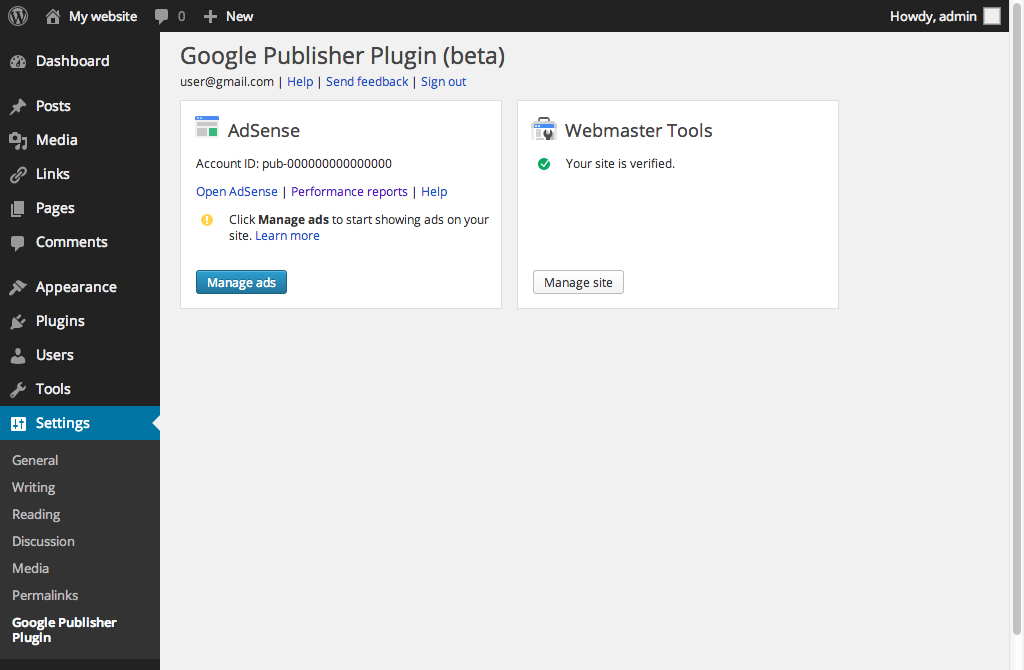
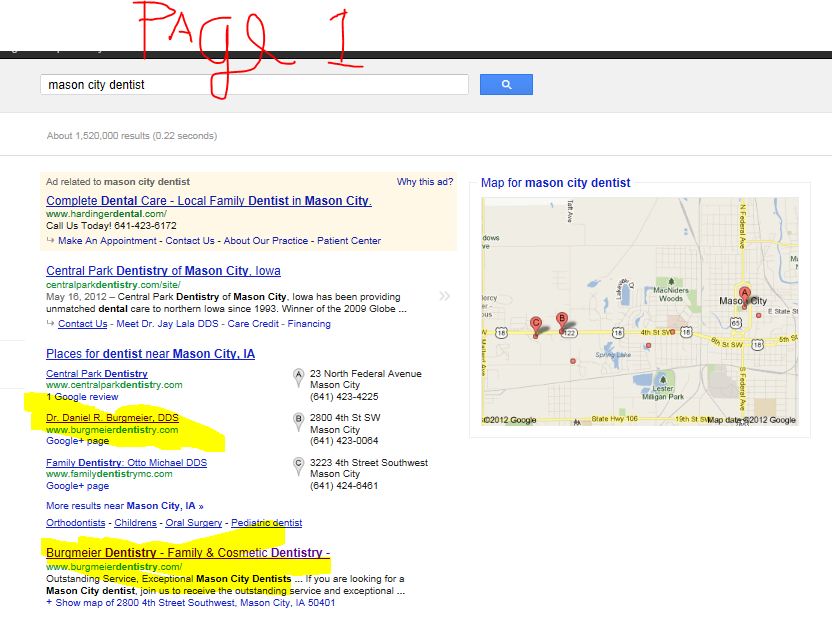


Trackbacks & Pingbacks
[…] media, creating great content using blogs on client’s websites, utilizing Google+ and AuthorRank, and making sure the websites we work with are […]
Leave a Reply
Want to join the discussion?Feel free to contribute!